 H
HReady to start scheduling your match play? It’s easy once you’ve set up your account. You can start the process two ways:
Option 1: Click on the desired green Sign Up button located on the Tennis Match Play page on our site and you will be taken directly to the Make a Reservation page (see the second screen shot photo below).
or
Option 2: Simply choose the Tennis Leagues tab from our online registration system (screen shot below).
Here you’ll find all of our offerings along with the dates and the times those are available.
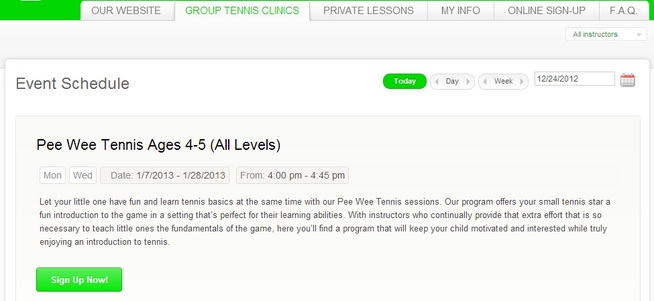
Select the course you’re interested in. Each course listed offers a full description as well as the ages for which it is appropriate. Once you find the one you’d like to enroll in or you’d like to enroll your child in, hit the green “Sign Up Now” button. That will take you to a screen that will help you make a reservation.
Verify that you’ve chosen the right clinic, then choose whether you’d like to enroll yourself or one of the family members listed on your account.
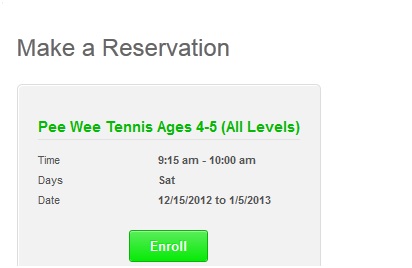
Choose the appropriate button, and the course will automatically be added to your shopping cart. Take a quick look at the details, then type in any promo codes you have. After you input the promotion code and click APPLY: you will get the discount updated right away. To see the full schedule/dates of the program click on More (located above the Promotion Code window).
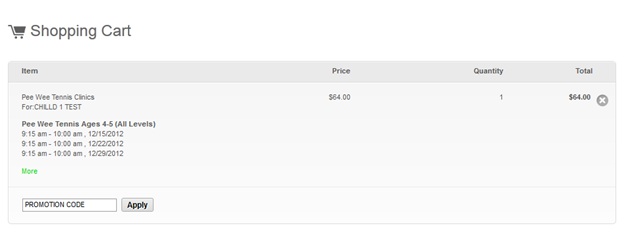
Once you’re happy with the details, click the green Check Out button. You’ll be taken to our Billing Information page. At the top of the page, you’ll see a summary of your order, followed by a spot to enter your credit card or gift card details. Please provide us with a contact email so we can let you know if there are any problems with your order.
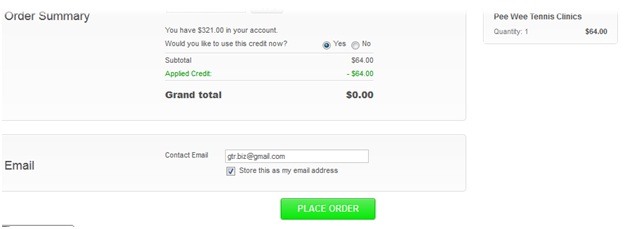
When you’re ready, click the “Place Order” button at the bottom of the page. You should receive two emails: first email is the purchase receipt and the second email is a enrollment confirmation. If either email is missing please contact us for confirmation.
